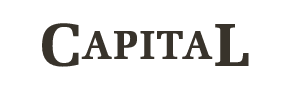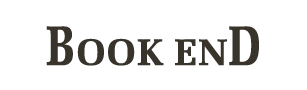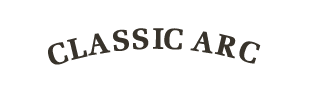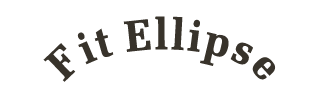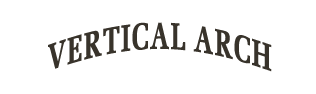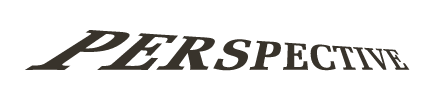Document, Pages, Layers, Figures
<Cdl> <Document Name="String" XType="String" ...> <Background Id="DocumentId"><Brush/></Background> <Pages> <Page Name="String" XType="String" ...> <Layers> <Layer Name="String" XType="String" ...> <Figures> <TextBlock/> <Shape/> <Raster/> <Group/> <ProxyGroup/> ...Figure
There are 5 figure types: <TextBlock>, <Shape>, <Raster>, <Group> and <ProxyGroup>.
Common properties of all figure types:
<Figure Name="String" XType="String" Locked="Boolean" Hidden="Boolean" ...> <Brush/> <Pen/> <PreTransform Matrix22="1,0,0,1"/> <Anchor X="mm" Y="mm" -or- RelX="Number" RelY="Number"/> <Transform Matrix22="1,0,0,1"/> <Pin X="mm" Y="mm"/> <PowerClipContents> <PowerClipContent Id="String"> <Figures>...</Figures> </PowerClipContent> ... </PowerClipContents><Figure>Text
<TextBlock LineDirection="Angle" CharDirection="Angle" ExtraCharSpacing="Magnitude" ExtraWordSpacing="Magnitude" ExtraLineSpacing="Magnitude" ColumnSpacing="Magnitude" ColumnCount="Integer" LinesPerColumn="Integer" LinesAlign="Left|Center|Right" PowerClipId="String" VerticalStyle="String" ... /> <Line>String</Line> <Font Size="Number" AutoSize="Boolean" Guid="String" Name="String" FamilyName="String" FullName="String" PostscriptName="String" Weight="Number" IsBold="Boolean" IsItalic="Boolean" IsStrikeout="Boolean" IsUnderline="Boolean"/> <TextPart TextRange="" ...same as TextBlock... > <Font/> </TextPart> ...</TextBlock>Shape
<Shape ...> <!-- Unstructured polyregion --> <Polyregion FillMode="Alternate|Winding" PowerClipId="String" RenderFrame="0 0, 100 0, 100 100, 0 100" RenderMatrix="1,0,0,1"> <Region Type="Bezier3" IsClosed="Boolean" Points="0 0,10 0,15 5|20 10,20|..."/> <Region Type="Polyline" IsClosed="Boolean" Points="0 0,10 0,10 10,15 10..."/> ... </Polyregion> <!-- Boolean polyregion --> <Polyregion FillMode="CadX" ...> <Region ...> <Hole Type="Bezier3" IsClosed="True" Points="..."/> <Hole Type="Polyline" IsClosed="True" Points="..."/> ... </Region> ... </Polyregion> ...</Shape>Raster
<Raster ImageLink="Id" Width="px" Height="px" DPI="Number"> <MonochromeColors><Color/><Color/></MonochromeColors></Raster>Group
<Group ...> <Figures>...</Figures></Group>ProxyGroup
<ProxyGroup Link="Id" ...> <Colors> <Color/> <Color/> ... </Colors> ...</ProxyGroup>Style
Solid Brush
<Brush> <Color/></Brush>Texture Brush
<TextureBrush ImageLink="Id" TextureOffset="0.5 0.5" TargetOffset="0.5 0.5" Matrix22="1,0,0,1" TransformMode="Fixed|Clamp|RotateOnly|Full|StretchX|StretchY" ClippingRect="lx ly hx hy"> <MonochromeColors><Color/><Color/></MonochromeColors></TextureBrush>Linear Gradient Brush
<LinearGradientBrush Positions="[Points]" From="Number" To="Number" GammaCorrection="Boolean"> <Colors> <Color/> <Color/> ... </Colors></LinearGradientBrush>Radial Gradient Brush
<RadialGradientBrush Center="Point" Positions="[Numbers]"> <Colors> <Color/> <Color/> ... </Colors></RadialGradientBrush>Pen
<Pen Width="Number" DashStyle="Solid|Dash|Dot|DashDot|DashDotDot" StartCap="Flat|Square|Round|Triangle" EndCap="..." DashCap="Flat|Round|Triangle" LineJoin="Miter|Bevel|Round|MiterClipped|AdaptiveMiter" MiterLimit="Number" BehindFill="Boolean"> <Color/></Pen>Color
<Color Alpha="0...1" RGB="RRGGBB" CMYK="CCMMYYKK" Name="String" Tag="String" Label="String" ShowThrough="Boolean"/>Processes
Capital
<Capital ScaleX="Number" ScaleY="Number" Pattern="First|Last|First Last" HAlignment : "Left|Center|Right" VAlignment : "Baseline|Top|Middle|Bottom"/>BookEnd
<BookEnd HeadSX="Number" HeadSY="Number" TailSX="Number" TailSY="Number" HAlignment : "Left|Center|Right" VAlignment : "Baseline|Top|Middle|Bottom"/>Split
<Split Overlap="Number" Pos="Number" Turn="Number" Gap="Number"/>Border
<Border DX="Number" DY="Number" Gap="Number" Separate="Number"/>Contour
<Contour Offset="Number" Steps="Integer" Inside="Boolean" Outside="Boolean" IncludeHoles="Boolean" Combine="Boolean" Chamfer_D="Number" Chamfer_L="Number"> <Brush/> <Pen/></Contour>PenContour
<PenContour> <Pens> <Pen/> <Pen/> ... </Pens></PenContour>Shadow
<Shadow OffsetX="Number" OffsetY="Number" Gap="Number" Simplify="Boolean"> <Brush/> <Pen/></Shadow>RasterShadow
<RasterShadow OffsetX="Number" OffsetY="Number"> <Pen/> <Gap> <Pen/> </Gap></RasterShadow>Effect3d
<Effect3d BorderIntensity="Number" BorderSize="Number" ContourOffset="Number" LightGap="Number" LightIntensity="Number" LightSize="Number" LightSource="Up|Right|Down|Left" ShadowIntensity="Number" ShadowSizePercentage="Number" SlopeIntensity="Number" SlopeSize="Number"/>Extrude3D
<Extrude3D Depth="Number" VanishingPoint="Point" RotationX="Angle" RotationY="Angle" RotationZ="Angle"> <Brush/> <Pen/></Extrude3D>VerticalArch
<VerticalArch Height="Number" Width="Number" From="Angle" To="Angle"/>Perspective
<Perspective HPoint="Point" VPoint="Point"/>FitEnvelope
<FitEnvelope Mode="Freeform|Mixed|Uniform|Boxed" HPos="Left|Center|Right|Stretched|Expanded" VPos="Top|Center|Bottom|Stretched|Expanded" HighResolution="Boolean" KeepLines="Boolean" AddBearingX="Boolean"> <Envelope> <Curve Type="Bezier3" IsClosed="False" Points="..."/> <Curve Type="Bezier3" IsClosed="False" Points="..."/> <Curve Type="Bezier3" IsClosed="False" Points="..."/> <Curve Type="Bezier3" IsClosed="False" Points="..."/> </Envelope></FitEnvelope>FitEllipse
<FitEllipse Height="Number" Width="Number" Rotation="Angle" Placement="Number" Mirror="Boolean" Inside="Boolean" DontRotate="Boolean" Fit="None|Scaled|Contained|Stretched|Expanded"/>FitOnPath
<FitOnPath VPos="Above|Over|Below" HPos="Fixed_Left|Fixed_CenterTop|Fixed_CenterBottom| Fixed_Right|Stretched|Scaled|Expanded" Offset="Number" DistanceFromPath="Number" PlaceOnOtherSide="Boolean" Fwd="Boolean" DontRotate="Boolean" Overhang="Boolean"> <Path Type="Bezier3" IsClosed="Boolean" Points="..."/></FitOnPath>Distress
<Distress ScratchesLevel="Number" RustLevel="Number" FoldsLevel="Number" OnOffThreshold="Number"/>