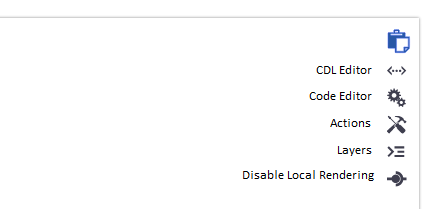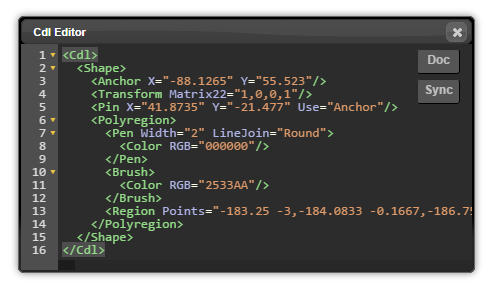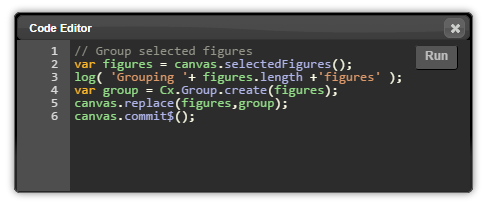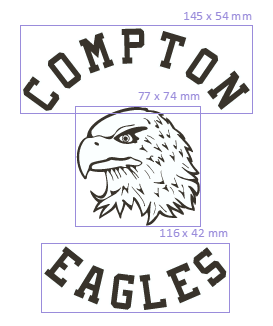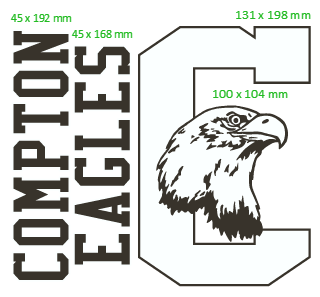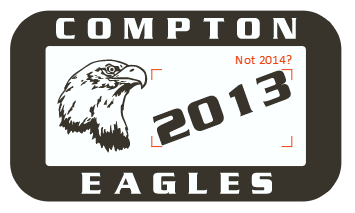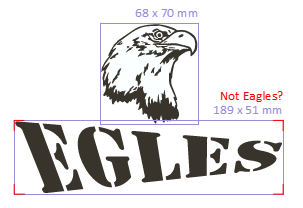Simple 3D Application
For applications that needs to preview a product and offer basic modifications in 3D, a light weight version of the 3D machinery can be used. The model view
Cx3D.createPreview(domId,docId);This function will give you back a Cx3D.Preview object that derives from Cx3D.ModelView and holds a Cx3D.ProductionTexture internally to make things easier on the dev side. This kind of application doesn’t use a Cx.Canvas at all, improving the performance in case many previews are used on the same page.
A demo can be found here.
<!DOCTYPE html><html> <head> <meta http-equiv='Content-type' content='text/html; charset=utf-8'> <title>Cx Canvas</title> <script type="text/javascript" src="http://cadxcdn.blob.core.windows.net/core-edge/Cx-include.js"></script> <script type="text/javascript" src="http://cadxcdn.blob.core.windows.net/canvas-edge/Canvas-include.js"></script> <script type="text/javascript"> Cx.Config.three = true; Cx.js( Cx.Core( { base: 'http://cadxcdn.blob.core.windows.net/core-edge' } ), Cx.Canvas( { base: 'http://cadxcdn.blob.core.windows.net/canvas-edge' } ) ); </script> </head> <body> <div id="preview" style="width:500px;height:500px;"></div> <script type="text/javascript"> Cx.ready(function(){ Cx3D.createPreview('preview','8c4642b0-4669-4da9-a22c-b1e058f7ec2f'); }); </script> </body></html>Document Filter
If the app wants to show a modified version of the template, to avoid flickering, the document needs to be modified before any rendering. This is done using a document filter function:
Cx3D.createPreview( domId, docId, function(doc){ // modify what you want, no need to commit anything // if you need any metrics, return the promises so we can wait for them});For example, modifying the first Text in the document is done with:
var preview = Cx3D.createPreview('preview','8c4642b0-4669-4da9-a22c-b1e058f7ec2f',function(doc){ var figure = Cx.findByType( doc.allPagesFigures(), Cx.Text ); if( figure ) figure.text('New text');});Modifying the document with user input
If the apps wants to show the original template, and later allow the user to change the text.
preview.ready$() .then(function(doc){ // Ok, document is loaded, you can enable your text box or buttons})Change actions over the document are written as usual:
// this shouldn't be called if the preview is not ready...onTextChanged: function(value){ var doc = preview.document(); var figure = Cx.findByType( doc.allPagesFigures(), Cx.Text ); if( figure ){ figure.text(value); doc.commit$(); }}Full Canvas Application
Later…